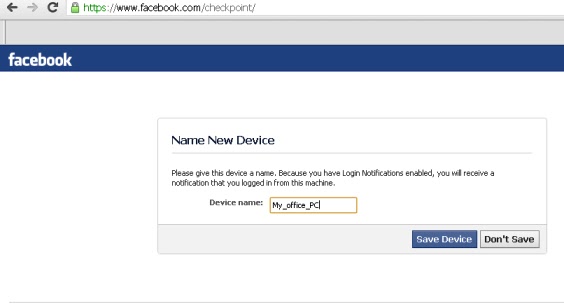Hi Guys, Today I shall be talking about “How to
hide Hard disk partition?”
If you don’t know and you are curious about to
learn, this post is perfect for you.
There are the following ways to hide your hard
disk partition:-
1) DISKPART Command
2) Group Policy Editor (gpedit.msc )
3) Disk Management
4) Registry Editor (regedit)
Lets start with DISKPART command.
DISKPART:-
In this demonstration i shall try to hide my D: partition.
You have to follow the following steps:-
Step 1) open command prompt
Click on the START button à Click
on the RUN button
à type
cmd on run window
press ok

Step 4) Assign a value to the NoDrives DWORD file.
This value is a 32 bit number, and the bits are arranged in reverse order with a value of 1 hiding that drive. For example, if we wanted to hide drives D: we would arrange it like this:
Do not forgot to restart your windows after any change in the registry. Then only you can see the effect.

Step 2) open DISKPART
type DISKPART in command prompt window, then press ENTER
Step 3) type list volume
list volume shows the details of the partition, like volume number , letter assign to your volume , free space etc.
Step 4) type select volume volume_number
Here you have to give the volume_number of the partition which you would like to hide. I want to hide my D: partition so i am choosing the corresponding volume_number.
select volume 0
Step 5) After selecting the specific volume, type remove letter letter_name.
I have selected volume 0, so i shall choose the corresponding letter_name
remove letter d
Now take a look of my D: partition.
If you want to make the partition visible, you should use the assign letter letter_name command.
type assign letter d
Group Policy Editor (gpedit.msc) :-
Step 1) Open Group Policy Editor,
click on START à RUN à type gpedit.msc and Enter
Step 2) Go to
User Configuration à Administrative Templates à Windows Components à Windows Explorer
Click on the Windows Explorer and check for "Hide these specified drives in My Computer" on the right hand side in setting panel
Step 3) To hide a drive double click on "Hide these specified drives in My Computer". Then select Enabled, choose the Drive which you want to hide. Press Apply and OK
click on START à RUN à type gpedit.msc and Enter
Step 2) Go to
User Configuration à Administrative Templates à Windows Components à Windows Explorer
Click on the Windows Explorer and check for "Hide these specified drives in My Computer" on the right hand side in setting panel
Step 3) To hide a drive double click on "Hide these specified drives in My Computer". Then select Enabled, choose the Drive which you want to hide. Press Apply and OK
To show a hidden drive double click on "Hide these specified drives in My Computer". Then select Disabled, press Apply and OK.
Disk Management:-
Step 1) right click on My COMPUTER then choose manage.
Step 2) click on the DISK MANAGEMENT that comes in Storage section.
Step 3) I am trying to hide a D: partition. Right click on the D: Drive Icon on the right hand side panel. Choose Change Drive Letter and Paths and click on Remove Button.
Step 3) I am trying to hide a D: partition. Right click on the D: Drive Icon on the right hand side panel. Choose Change Drive Letter and Paths and click on Remove Button.
If you want to show the hidden drive D:/ for that Right click on the unassigned letter drive on the right hand side panel. Choose Change Drive Letter and Paths and click on ADD Button, then assign a letter D:/
Registry Editor (regedit):-
Step 1) click on START à RUN à type regedit and Enter.
Step 2) Browse to
HKEY_CURRENT_USER à SOFTWARE à MICROSOFT à WINDOWS à CURRENT VERSION à POLICIES à EXPLORER
HKEY_CURRENT_USER à SOFTWARE à MICROSOFT à WINDOWS à CURRENT VERSION à POLICIES à EXPLORER
Step 3) check for "NoDrives" file on the right hand panel. If it is not there then you need to create a DWORD file and name it as "NoDrives". For that you have to right click on the Explorer à New à DWORD Value
Step 4) Assign a value to the NoDrives DWORD file.
This value is a 32 bit number, and the bits are arranged in reverse order with a value of 1 hiding that drive. For example, if we wanted to hide drives D: we would arrange it like this:
Z
|
Y
|
X
|
W
|
V
|
U
|
T
|
S
|
R
|
Q
|
P
|
O
|
N
|
M
|
L
|
K
|
J
|
I
|
H
|
G
|
F
|
E
|
D
|
C
|
B
|
A
|
0
|
0
|
0
|
0
|
0
|
0
|
0
|
0
|
0
|
0
|
0
|
0
|
0
|
0
|
0
|
0
|
0
|
0
|
0
|
0
|
0
|
0
|
1
|
0
|
0
|
0
|
Converting 1000 to decimal we end up with a
decimal value of 8 or a hex value of 0×8, so if you double-click on the key
in the registry editor, choose Decimal and then enter 8 into the value field.
Do not forgot to restart your windows after any change in the registry. Then only you can see the effect.
If you want to show the hidden drive, change the Decimal value of the NoDrives file to 0 or you can delete the NoDrives file also.
For your reference:-
Drive Letter
|
Decimal
|
Hex
|
A
|
1
|
1
|
B
|
2
|
2
|
C
|
4
|
4
|
D
|
8
|
8
|
E
|
16
|
10
|
F
|
32
|
20
|
G
|
64
|
40
|
H
|
128
|
80
|